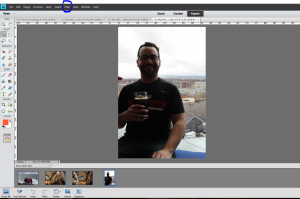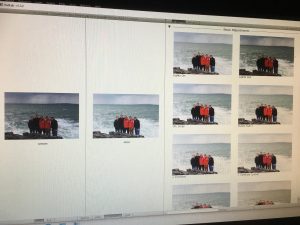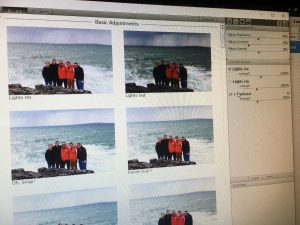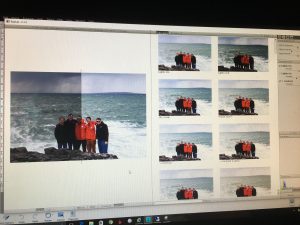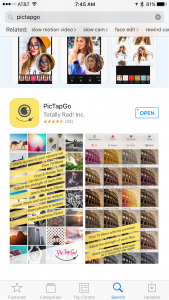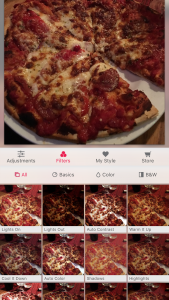This blog post was first published at www.amberlabau.com blog. Here at Painted Ladies Journal, you will find a few affiliate links throughout to point you to some of my supplies used in this project. Shopping with these links cost no more than normal prices and sends a little bit my way to support our blog!
I am in the process of setting up a school album for each of my three kids. My oldest is just finishing 2nd Grade and my youngest is in his first year of Preschool. I'm not too far behind yet, but anymore and I will start feeling that way.
Over time I found the 12x12 binder albums that I wanted. Each child will have two matching binders and all six look nice together while they still live here.
We R Memory Keepers WRRING12-60907 Classic Leather 3 - Ring Album 12 x 12 in. - Orange Soda
I don't want to repeat much, if anything in our annual Project Life albums. It will showcase a lot of artwork, classroom photos, school pictures, school activities and maybe the key extracurriculars they did that year. I plan on coming up with a recipe for what to include each year, including a rough layout template and repeat that from pre-Kindergarten up through high school.
Today's blog post is about organizing the pieces throughout the year, so that when that school year is complete you are ready to put it together. Maybe you are more like me and have a few (or all) years to do. Artwork is a big part of it. I am photographing it so that I can incorporate it into a 12x12 album easily.
When something comes home that I think I might want to include, I add the date somewhere on the back or even the front lower corner, along with a name. I will weed stuff down at the end of the school year, but try to collect the stellar stuff that tells a little about their year.
I keep everything that I can in a filing cabinet. Each kid gets a folder per school year. I file report cards, writing samples, artwork that fits, school pictures, certificates, etc.
I love my HON filing cabinet. It's deeper for under a desk, but I have it in our closet.
HON 312PP 310 Series 26-1/2-Inch 2-Drawer Full-Suspension Letter File, Black
I put oversized art pieces together near the filing cabinet.
So, it's the end of the year (or anytime if you are playing catch-up). Most everything I will use needs to be digitized.
One approach is to start with your current year with the most recent memories, and then work backwards. Typically, I would go with that approach, but I was really anxious to free up space in the filing cabinet, so I'm starting with my oldest's first year of Pre-Kindergarten (3-year-old Preschool). I grabbed that hanging file and got to work.
Hanging Files:
Pendaflex Ready-Tab Extra-Capacity Reinforced Hanging Folders with Lift Tab Technology, Legal Size, 6-Tab, 20 per Box, Assorted Colors (42702EE)
Label Maker:
Brother P-touch PTD400AD Label Maker With AC Adapter
I like to use a clean white canvas as a backdrop and lay the piece on top and shoot from above.
White Canvas:
Find a spot near a window for good natural, indirect light. Mid-morning or afternoon are typically best for me, but you will need to take note when that is in your part of the world. Make sure to hold the camera or your phone parallel above your subject. If you do not have access to good daylight hours and want to get this project done, say after kids are in bed, I suggest investing in a lightbox. Go here for a review I previously did on the Shotbox. There are also plenty of tutorials out there on how to make one.
I have also tried non-daylight photographing with an app called PhotoScan (a free app by Google). It will remove glare for any lighting and align artwork nicely, cropping to just the artwork. I ended up using this app even with my natural light photographing and really liked the ability to rotate and crop right to the edges within the app. It takes a little longer than just snapping a photo, but it will save me time cropping.
Here are two screenshots from my phone within the Photoscan App. Here is the feature that makes it great for photographing artwork. The top image shows the options to rotate on the bottom left and "Adjust Corners" in the bottom center. If you select Adjust Corners, you see what is shown in the bottom image above. Four connected dots appear that you can move around to your liking.
When you select one corner, a zoomed-in image pops up so you can pick the exact corner if that is best for the image.
You can photoscan and adjust a batch in the app and then "Save All". It will save to your camera roll and Google Photos.
Now we are all set up to start creating a format for getting these school albums done. I'll be back with Part 2 of this series soon! If you want to dive in, I suggest these products from Amber LaBau Designs: