Sometimes, I like to use a filler card for my journaling. I have physical cards I am using. I want to be able to read my printed journalling on top of the pattern, so I print on vellum or white cardstock to archieve this.
I used the Project Life App to do this quickly from my phone. I have an iPhone, so if you are using the app on an android, it may be slightly different.
From the main menu, select the orange image in the upper left section.
You will use the default selection if your end result will go on a 3x4 card. (And of coarse choose the 4x6, if you are using that.)
Tap on one of the 3x4's and some icons will appear in the upper right. Select the little cards with lines on them to access the card kits.
Then, select "Neutral Cards." This is a free set in the App. I like bright white, which is best on vellum. And I just like bright white cardstock, too. When filling in your story, don't worry about the margins that you cannot change. We will fix that in a bit.
After you select your neutral journal card, you have to close out by hitting the "x". Then you will see this. Click on the pen in the center to start entering your text.
After you have both sides filled out (for two different journal cards) and have double checked your spelling and grammar, you are ready to export.
Select export and on the next screen, select "Save Image." This saves it to your camera roll.
The next step uses another app called Picstich. If you don't have this, and you do Project Life, I totally recommend it. You will need the paid version to do what I'm going to show you here. Totally worth it, to me. The first thing you need to do is select the two equal slots that are a side by side layout.
Then, pick the 6x4 aspect ratio.
This is the step that is only available in the paid version. You can adjust the thickness of the white border. This is what fixes the size of your card so that it is smaller than your Filler Card. This image above shows approximately what I chose to make this work. (I use this paid feature for thickening the border when putting 2-3x4 photos on a 4x6).
Now you are ready to import that image of your journaling that you made. You will import the same image twice and line it up to show each card on each side.
Why I like this: I used to open Word and make individual text boxes after measuring my cards. I'd have to fill an entire 8.5" x 11" to feel like I wasn't wasting paper. It was lots of measuring and took forever to fill a page. I like that I can write two journal cards and fill a 4x6 to print. AND, no more measuring since I'm using the 4x6 Project Life App template.
Do you use printed journaling in your layouts? I like to mix it up and put my handwriting in there, too, but when I have a lot to fit on the card, or just want the look, I will print. I'm always looking for easier, quicker ways to get my journaling printed.
Holly | www.paintedladiesjournal.com
Facebook Instagram Pinterest
Do you use printed journaling in your layouts? I like to mix it up and put my handwriting in there, too, but when I have a lot to fit on the card, or just want the look, I will print. I'm always looking for easier, quicker ways to get my journaling printed.
Holly | www.paintedladiesjournal.com
Facebook Instagram Pinterest
I use a Canon Pixma to print at home. Here are a few affiliate links, if you so chose. I print some of my photos and home any journaling I decide to print.









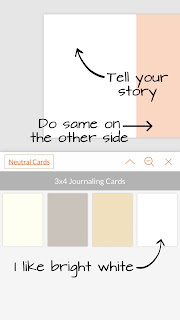



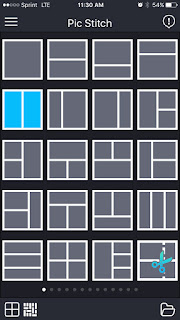






Yes!! I use the PL App for this, too. But I just print right from my camera roll to my printer. (Epson 835 Artisan)
ReplyDeleteAlso, I have a different app that I use for collages called Frame Artist. It works about the same as Zpicstitch, but I don't know what the price comparison is.
Great tips I never thought of doing it that way. I've done it other ways though!
ReplyDeleteThanks Elizabeth and Beth! I do like to print the actual cards with journaling on them using the PL app, also. Just another way to still print and use with our stash of physical cards! 😘
ReplyDelete