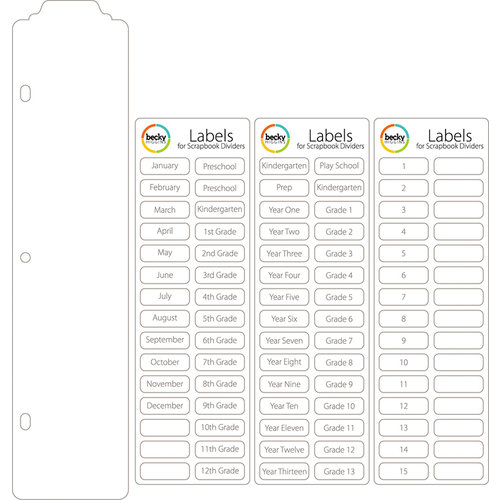When I started digital scrapping - there were so many things I needed to learn. I was so excited to get started that I didn’t necessarily learn too much before I started on my first few pages. Of course, I had been a paper scrapper for many years and I had been collecting freebies and some basic supplies for a few months before I started. Of course, being the organized person that I am (or at least hope to be..) I wanted to start my digital pages starting in January 2014. Over at Amber LaBau's blog today I am sharing some of my insights in how I was able to improve my scrapping skills by using Styles.
I have been working consistently on Project Life since 2012. As much I love the physical products – I loved the ease of being able to scrapbook on the go because I spend a lot of time commuting/traveling because of work and family commitments. I certainly am able to be much more prolific as a digital scrapper as well (for example I was able to print my second half of 2016 at the end of January).
As a point of reference I am using Photoshop Elements 11. I keep thinking about moving to full Photoshop but I need to better understand how this works offline (since I mostly work offline). The directions will be very similar in full Photoshop.
For me having the photos and kits in “one space” has been life changing in terms of design flexibility – but that of course was only the first step in the design process… There are so many options and tweaks that are possible in digital. I feel like I am still learning something new everyday – I love watching live scraps and working on challenges. There are many challenges available at The Lilypad and you get discount coupons, too! Anything that grows and stretches my design skills is useful – always want to be learning!
One of the first challenges that I had in digital scrapping was learning how to do shadows. Not that I feel like I am an expert yet, but I certainly have come a long way. I look at some of my original layouts and the shadows are super harsh or too large! Here is an example… (please be kind)

- A very early digi page, not using styles (kit from Penny Springmann, retired)
From watching some live scraps at Scrap Orchard (which is now closed) I learned about shadow styles – wow!!!! What a difference – plus it provides the consistency that I really, really love... and it also taught me how much how I could learn about digi scrapping.
I love the styles at The Lilypad - the most important and most basic ones are the shadow styles. Amber has a great set called My Shadow Box
After you purchase and download and unzip, In the Expert panel in PSE- go to the Fx tab on the bottom right.


On the top right of the screen with the 4 lines and the down arrow is where you load styles

Just have your styles (.ASL files) someplace easy to find. I try to keep them in the same folder in case you need to reinstall (like I am currently in the process of doing :-(...

Now you are all set to start using your new style!
Let me give you an example of the difference that adding styles can make on your page.
Here are the some of Amber's Elements from one of her recent kits - Cake Smash. You will see that these are very cute even without the shadows - but they look much more realistic using the shadows. Just select the layer the elements is on - and double click the "style" that you want - just hover over the different square and a description will pop up. Literally just 1 click! You can also select several layers at a time and apply the same style to multiples.
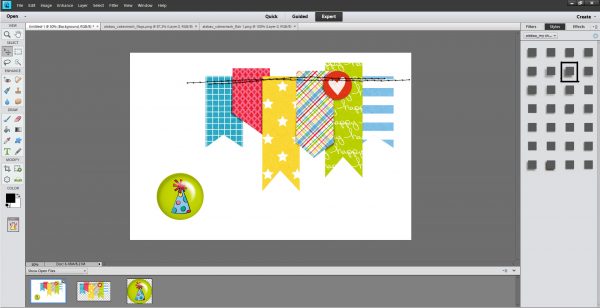
- Before

- After
In fact here is a recent layout that give you idea how it can all come together
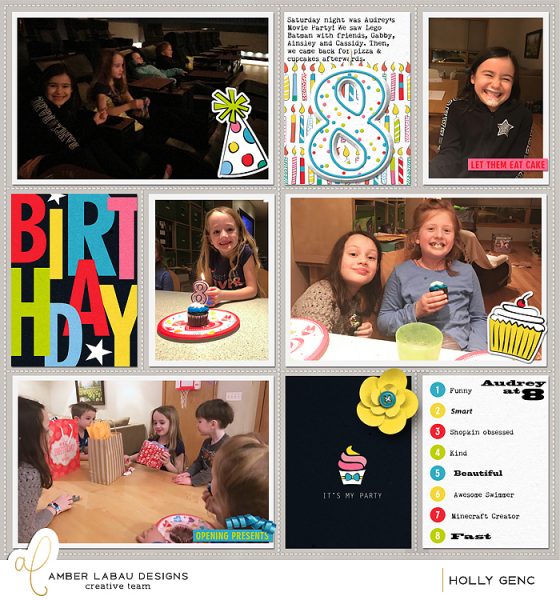
- Using Cake Smash by CT Holly
Notice the candle and the flower and how they look like they are popping off the page? Realistic and consistent shadows. That is what styles can help you achieve easily. And there are so many options - just take a look around some of your favorite digi stores - The Lilypad is stocked with lots of options. Many times you need to combine various sets to get the look you really want!
Hope that this have given you a beginning primer on how to install and use styles to get your digi scrapping to the next level! If you have any questions - don't hesitate to reach out - we have lots of experts on our team and many suggestions to help you advance your skills when you are ready.